Hibernate Your Notebook
I can’t tell you how many times I see students at the end of a class hitting “Start” → “Shut Down” only to sit through the entire boot procedure for WindowsXP. Others think they are saving time by entering “Standby” mode. But “Standby” mode keeps certain parts of your notebook on, so you’re still wasting battery life for no reason.
Enter “Hibernation.” When your notebook enters hibernation, it saves your notebook’s current state to your hard drive, then completely shuts down your notebook. Hibernation is a part of XP’s Advanced Configuration and Power Interface (ACPI), which allows the OS to control the system’s power and peripherals.
Entering hibernation is easy. Open “Control Panel” and double click on “Power Options.” One tab should be labeled “Hibernate,” which has one checkbox to enable hibernation. Check this box.
Enter “Hibernation.” When your notebook enters hibernation, it saves your notebook’s current state to your hard drive, then completely shuts down your notebook. Hibernation is a part of XP’s Advanced Configuration and Power Interface (ACPI), which allows the OS to control the system’s power and peripherals.
Entering hibernation is easy. Open “Control Panel” and double click on “Power Options.” One tab should be labeled “Hibernate,” which has one checkbox to enable hibernation. Check this box.

Next, click on the “Advanced” tab, which will allow you to set what your notebook does when you hit the power button. For “When I press the power button on my notebook,” select “Hibernate” from the pull down menu.
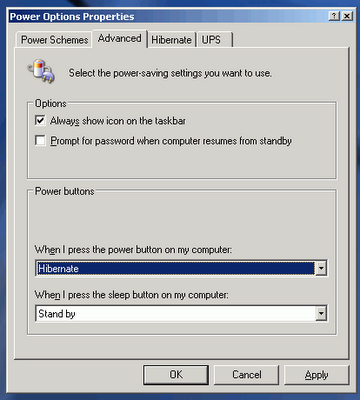
With this set up, whenever you want to hibernate your notebook, just tap the power button. You can be surfing the web, checking email, or doing anything. Hibernation takes about fifteen seconds. And once the power shuts off, you are not wasting any battery life. When you want to start your notebook up, just tap the power button and a dialog appears telling you that your notebook is being restored from hibernation. That process takes about 20 seconds, which is a welcome change from the standard 1:30 seconds it usually takes for a full boot up.
I use hibernate all of the time. I sometimes go weeks without shutting down my notebook. Don’t waste your time shutting down, starting up, or wasting battery life in Standby mode.
I use hibernate all of the time. I sometimes go weeks without shutting down my notebook. Don’t waste your time shutting down, starting up, or wasting battery life in Standby mode.



No comments:
Post a Comment